Update; Now try version 2.
Ok here’s something new — I’ve taken the various little scripts for tethered shooting and remote control and wrapped them up in a nicer interface. This is the first time I’ve tried writing a “hypertext application” or .HTA file and it’s quite an interesting mix of HTML and scripting. I think I can do quite a few interesting things with this. But for now here I have produced:
DIYPhotobits.com Camera Control 1.0
DOWNLOAD (200K installer)
As I have wrapped up the script in a nice interface I thought I should fix up the download and install process as well. So it now has a real installer which makes a Start menu icon, installs and registered the Microsoft DLL, and it can be uninstalled via the Control Panel Add/Remove Program icon.
So if you are not happy about download and running text file scripts or installing DLLs yourself then this is the version for you. I’ve tried to “degeek” it as much as I can!
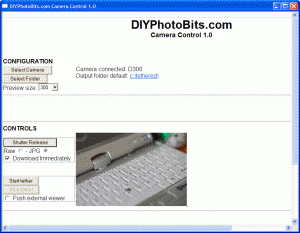
I haven’t added a lot of new features, this is more of a combination of existing stuff but you will notice:
- It automatically detects your camera if you have only one installed, it only asks you to select if you have more than one. And it isn’t confused by scanners any more, it knows those are not cameras.
- You can choose the output folder to save the files with a click of a button.
- There is a preview window that shows the image you just shot. Size is adjustable. JPG only for now, but if you shoot RAW + JPG then both download and the JPG is displayed.
Existing features maintained include:
- Choose Raw or JPG when triggering remote shutter
- Download (optionally) when remotely releasing shutter – if you do then it becomes the “Self Portrait Script”
- Tethered mode where all images shot using either the PC button or the camera shutter release button are immediately downloaded. Takes about 7 seconds from pressing shutter release to viewing it full size in Bridge.
- Pushes external veiwers, including Adobe Bridge CS3 and Windows Explorer, to the next image.

Thanks for putting this together!
Howabout finding out how to take advantage of Live View on thos cameras that have it, and pipe that to your PC? Or figuring out how to control the camera, ala Nikon’s Camera Control Pro software? I’m sure you’ve worked on this already; just curious how it’s going and if you think it could happen….
– Tom
I’ve looked at Liveview but I think I need the Nikon SDK to do that and I’m not sure how to get it.
Camera control — shutter and aperture and ISO — I do already have working in a test version. But still need to make it stable and make a sensible interface for it. I want to also add exposure compensation and have a try at WB as someone requested that but I think it might be camera specific.
Thanks Raymond;
Here’s my wish for the future.
Keep both control and imediate viewing in a single module.
Dont break this up as if specialization was key to anything.
If sometime in the future I have to pay for a ‘finished’ item 🙂 I would avoid it if I have to buy something seperately to control and another module to ‘veiw’.
I have capture as provided by nikon. Works pretty good. But I’d much prefer something by someone who is doing it for the right reasons.
gene
Hey just wanted to let you know. I installed this and and selected my Nikon d300 it took about 30 seconds and then returned the message, “this device does not support taking new pictures”
I run windows vista.
I know you mentioned something about cheap usb cables, i’ll have to check into that.
Raymond, thank you very much indeed for this great little application! It works for me without a hitch on XP.
However, most annoyingly – but perhaps not unexpectedly – it does not work at all on Vista (Home ed). I use a Nikon D200 and it bails out with exactly the same error message as the one Chris Walther describes above.
/Carsten
Thats crazzzy. I am dancing with Joy. This is awesome.
Just wante dto let you know (I guess you must be already aware) .. while releasing the shutter form the application, if the camera is unable to autofocus on a subject, the app throws an error. Just see if you can fix this.
Love this app…its amazing!!
Hey Raymond,
This is thirdfox from boards.ie – I’ve found a bug when upgrading from the old script to CC1 – I’ve put up a post on boards.ie:
http://www.boards.ie/vbulletin/showthread.php?p=57631556#post57631556
Keep up the good work!
p.s. that email address isn’t actually a real one I use…
Notice: Only variables should be assigned by reference in /home/diyphoto/public_html/wp-content/plugins/subscribe-to-comments/subscribe-to-comments.php on line 591
Troubleshooting WIA connections — DiyPhotoBits.com — A few bits and pieces about photography
@Chris Walter, that’s a puzzle. I’ll take a look at this but can you tell me what camera you are using and if possible run the WIA Connections testing tool and send me the output?
@Carsten, I’d appreciate any more info on your not working configuration as well.
@Jinesh, good point. I noticed that but haven’t fixed it yet.
@Thirdfox, thanks for the bug report, I’ll take a look.
Raymond,
This is a great little app, it worked for me the first time. I am using a Nikon D80 and running windows vista on a Dell laptop.
My only problem is that a RAW file will not import. I am using Lightroom as a viewer, so I have a watched folder set up, and when I take a shot it is imported to that folder and then moved to a folder in lightroom for immediate viewing.
JPGs work great, they import and immediately move to Lightroom. However when I shoot in RAW mode nothing imports.
My understanding is that there is not a preview in your app for RAW, but the file should import, and I should see it in lightroom right?
Perhaps something needs to be set differently. It works great shooting in JPG, I just shoot in RAW most of the time. Would be great to have that functionality.
Hi, Thanks but for me it failed with the D80 and a Fuji S5 ( Nikon D200 based) when using vista business 32 bit… May have to find a laptop with XP on it to see if that works….
Great work so far, its looking good for many others
Thanks this works great, I’m running a D300 and the images push to bridge in approx 4 sec, things just got easier… my wishlist would be RGB histogram view 🙂
@James and PP. On Vista the RAW (NEF) don’t import on some people’s PCs. XP it works for everybody. And *some* people tell me it works for them on Vista so I’m not sure. Have you tried shooting RAW+JPG? How about installing the Vista NEF codec or any Nikon software that came with your camera.
@D300, glad it works for you. Wow, RGB histogram – no idea how I could do that.
I hoped I’d be one of the lucky ones. I had to tinker with Vista just to install the program and it says my D200 isn’t capible of taking new pictures. Wish there was a solution to this.
@Steve, sorry about that — it seems to be lucky draw at the moment though some folks have success after reinstalling. I’ll have to do a new version that lets you to tethered even if remote control isn’t supported on your camera.
Oddly enough all the remote controls seem to work. The camera was in Manual when I connected it. I was able to change the exposure settings and activate the shutter from the computer. When the program starts a dialogue box pops up and says the device isn’t capible of taking new pictures. When the shutter is tripped a progress box opens briefly and then a script error is thrown. I’ll reinstall as suggested.
Steve, if you could let me know the details (e.g. line number) of the script error message and if you are using CC 1 or CC 2 that would help me to add it to my long list of bugs to fix!
Using CC2 an a Vista Home Premium machine –
When the camera is connected the dialogue box says the device is not capible of taking new pictures.
After clicking “Start Tether” and tripping the shutter the following script error pops up:
Line: 65
Char: 2
Error: Parameter is incorrect
Code: 0
URL: file:///C:/Program%20Files/DIYPhotoBits.com%20Camera%20Control/Camera%20Control.hta
Thanks for letting me play.
Steve
Thanks Steve for those additional details. Very interesting. Is the camera empty (no images) at that point? Anyway I’ll try to see what is causing this. Seems like the script is not understanding how many images are on the camera and/or is trying to download the wrong one.
Thanks Raymond,
I’ve just tried the script again making sure the card in the camera was freshly formatted. Is the program looking for a 0001 file number? I do not reset my count to zero with each card formatted.
Steve, actually I was thinking the other way — I probably haven’t tested properly with an empty card, so it’s more like I know it works when there are multiple images already on the card.
The script does not presume a particular file number — in WIA the script can ask “how many images do you have” (dev.items.count) and get a reply such as “4” in which case the script will try to download item 4 (dev.items(4)) regardless of the name.
If you have time perhaps you can try to run the WIA test program I described here and send me the result, it should show a lot of technical details which may help.
Raymond,
More happy news. I tried to use the checking program only I can’t decompress it. I get an error that the file is not a valid archive.