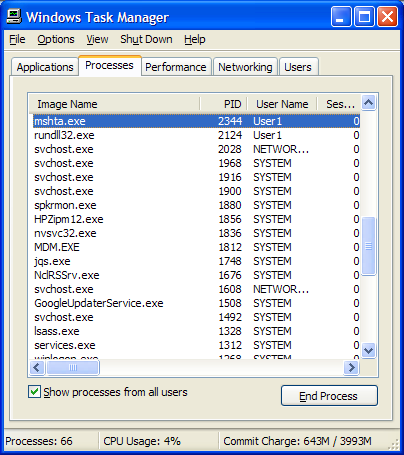So exactly what should happen if you are in the middle of a tethered – via usb cable – shoot and someone trips over the wire?
First, it shouldn’t rip the cable out of the camera and damage the usb connector on either camera or computer.
To that end it helps to put some sort of knot or fastening at both ends so the strain will not be taken by the USB connectors. For the camera end it probably makes sense to attach to the camera strap or perhaps a tripod head plate, while on the PC end it may be as simple as clamping to the table.
But what if a really big pull is made on the cable? In that case it is better the cable comes unplugged — so that’s a good reason to use a two part cable — USB extender plus cable — so that it can basically just come unplugged in the centre.
Ok so that’s the physical part, but what about the software. How should the software respond?
I recently learned that Nikon CameraControl Pro 2 — which I have never tried — causes images taken during a tethered session to only be saved to the PC, not to the camera as well. I’m quite amazed by that actually — when designing DIYPhotobits.com Camera Control I deliberately made the decision that the images would be in BOTH locations — it seems like an obvious backup. In fact I’m a little concerned that it is saved in only a single location on the PC and I’ll be adding features (eventually!) that allow the images to be instantly backed up to another location such as an external drive, file server, or maybe even an internet service — imagine tethering directly to Flickr!
Anyway, the point is what happens when you realize the cable is unplugged and plug it in again?
1. Nothing happens — you have to restart the software
This is typical it seems, that’s what my script does
2. The software notices the camera is gone and waits for it
And when it is plugged in it downloads any new images that were taken while it was unplugged
I think #2 makes a lot more sense don’t you? It doesn’t sound that hard. Ok when you plug in the camera again the annoying choice thing pops up but you can (I think) ignore that. Or maybe I can look for it and send a Cancle to it. Then the script can see the camera is back — look for any new images, download them, then go back to what it was doing before.
Ok sounds like a plan — or can you suggest an alternative, or maybe some options that would make sense? I’m all ears.