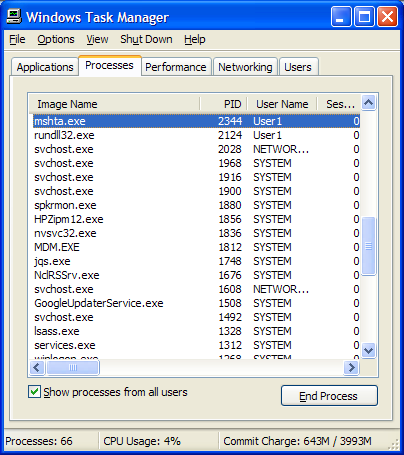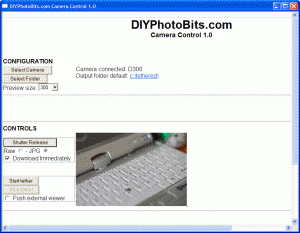I’m please to be able to say that you can now download
the latest release of DIYPhotobits.com Camera Control. This is release 3.0 – the Happy New Year! release.
DOWNLOAD 3.0
Upgrading to this version will get you:
Yes, at last, I’ve implemented — admittedly very very basic and boring — but still functional — time lapse. If you have a D300 or other camera with time lapse built in then this is boring, but for those of you with D40 and similiar then this gets you what you need to do all those fun time lapse videos.
- Persistent download directory
It now remembers the directory you selected and stays with it when you restart the application.
This field allows you to specify something to prefix the file names with. The idea is that you use it when shooting a lot of people, say at a school or fair, and as each person comes up you can just type in their name, shoot a few shots, then change the name for the next person. Then each file name will have the person’s name on it.
- Reconnect camera without restarting
If you need to reconnect the camera; say the usb cable came unplugged, or you forgot to change to M mode before starting, you can now just click again on Select Camera” rather than restart the script.
Ok so that’s pretty much it — plus some small tweaks and bug fixes. I’ll write or do a video soon with some howto time lapse, and how to actually turn it into video using free tools.
Until then, Happy New Year!
PS. If you’ve found this site and/or my scripts helpful, please do help to spread the word by telling a friend, posting a message on a forum, blogging about it or similiar — the more people who hear about it the better! Thanks very much for your help which I greatly appreciate.