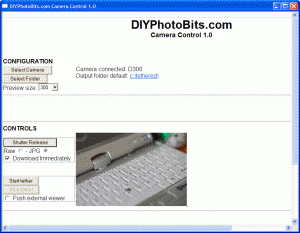I thought it was well past time that I did some more explanation of how to use the new features in DIYPhotobits.com Camera Control 2.1.
Turns out my video skills need a bit of work though as I ended up putting together a 10 minute video, the YouTube limit, and only covered half the features. Still, I hope this is helpful both to see what sort of thing the script is useful for — in this case I’m covering self-portrait balancing flash vs ambient ala Strobist.
(Click through and view the high quality version if you want to read the text!)
Equipment used:
- 1 x SB-600 at camera left set at manual 1/4 power with a folding paper grid spot on a bamboo light stand
- 1 x SB-800 at camera right, also manual 1/4 power
- Nikon D300 with a 18-55mm
- Pop-up flash on the D300 is the trigger for the flashes
- Long USB cable, plus a USB extender cable
- Thinkpad X31
I cover the use of the remote shutter release, combined with shutter, aperture and ISO controls to take and download images as well as using Bridge to view them.
What I ran out of time to do before the YouTube 10 minute limit was tethered shooting from the camera, and external viewer push. Perhaps I’ll try to do another short video covering those, but I do really want to work on the next features!
While doing this demo I also noted some odd slowness of the script in some situations, particularly M vs P mode that I’m unable to explain at the moment, so will spend some time to investigate that and hopefully speed the whole thing up.