Visit http://www.photoremote.de if you can underderstand German to read about another WIA based remote control software, targetting Nikon specifically.

A few bits and pieces about photography
Visit http://www.photoremote.de if you can underderstand German to read about another WIA based remote control software, targetting Nikon specifically.
Here is a great invention by Joergen Geerds, a hardware based platform for doing exposure bracketing. Just when I released a software approach targetted at Nikon cameras Joergen releases a hardware approach targetting Canon!
Actually I suspect that both ways will work with both Canon and Nikon, but that is untested. Where as I’m using USB and WIA and PTP to control the camera from Windows Joergen is using a microcontroller and a cable release to the camera which is in Bulb mode to do variable length exposures.
I wish I could make Bulb mode work, but the way WIA just sends “commands” like “take picture” I don’t see how I can get an open shutter command and a separate close shutter command at a later time.
[via gorillasites] well just about everybody; www.dsgnwok.com, www.hackszine.com, digital-camera-online.co.za, www.electronicsinfoline.com
, www.hdrlabs.com, www.usd6.com, dailydiy.com, and blog.makezine.com
It is here, it is basic, but it works (somewhat) — Bracketing. Once again I find myself either spending an hour I have available to work on the code, or publishing what I already have working, limited though it may be.
So here we have 4.0 – the Basic Bracketing version.
Expect bugs — that’s why the version is a .0 one! However it should do you for some basic HDR or timelapse uses.
Update:
I’m please to be able to say that you can now download
the latest release of DIYPhotobits.com Camera Control. This is release 3.0 – the Happy New Year! release.
Upgrading to this version will get you:
Yes, at last, I’ve implemented — admittedly very very basic and boring — but still functional — time lapse. If you have a D300 or other camera with time lapse built in then this is boring, but for those of you with D40 and similiar then this gets you what you need to do all those fun time lapse videos.
It now remembers the directory you selected and stays with it when you restart the application.
This field allows you to specify something to prefix the file names with. The idea is that you use it when shooting a lot of people, say at a school or fair, and as each person comes up you can just type in their name, shoot a few shots, then change the name for the next person. Then each file name will have the person’s name on it.
If you need to reconnect the camera; say the usb cable came unplugged, or you forgot to change to M mode before starting, you can now just click again on Select Camera” rather than restart the script.
Ok so that’s pretty much it — plus some small tweaks and bug fixes. I’ll write or do a video soon with some howto time lapse, and how to actually turn it into video using free tools.
Until then, Happy New Year!
PS. If you’ve found this site and/or my scripts helpful, please do help to spread the word by telling a friend, posting a message on a forum, blogging about it or similiar — the more people who hear about it the better! Thanks very much for your help which I greatly appreciate.
The software you need is:
Then to get voice activated shutter release:
And yes, of course this thought is inspired by ShutterVoice, the Canon EOS front end that provides much better control via voice — with voice feedback even!
I wondered if I could do something like that myself — but when I checked I realized that basically everything I wanted was already either built in or a free microsoft download. I’ll have a think about if I can adjust the UI of my script so more features can be voice controlled, but for now shutter release is fun.
All together now, say “Shutter release”.
I thought it was well past time that I did some more explanation of how to use the new features in DIYPhotobits.com Camera Control 2.1.
Turns out my video skills need a bit of work though as I ended up putting together a 10 minute video, the YouTube limit, and only covered half the features. Still, I hope this is helpful both to see what sort of thing the script is useful for — in this case I’m covering self-portrait balancing flash vs ambient ala Strobist.
(Click through and view the high quality version if you want to read the text!)
Equipment used:
I cover the use of the remote shutter release, combined with shutter, aperture and ISO controls to take and download images as well as using Bridge to view them.
What I ran out of time to do before the YouTube 10 minute limit was tethered shooting from the camera, and external viewer push. Perhaps I’ll try to do another short video covering those, but I do really want to work on the next features!
While doing this demo I also noted some odd slowness of the script in some situations, particularly M vs P mode that I’m unable to explain at the moment, so will spend some time to investigate that and hopefully speed the whole thing up.
UPDATE: Download latest here.
You know when you are a kid you have to eat your green vegetables before you are allowed to eat your chips (fries) and all that before you get dessert? It is a sequence in life — first good-but-nasty, then ok stuff, and finally fun things you really want.
Well for programmers the sequence is:
So welcome to DIYPhotobits.com Camera Control 2.1 – the Greens release!
(200KB)
This fixes inumerable small bugs — nothing earth shattering but some annoying things have been fixed.
Bugs fixed:
New limitation discovered
That’s all for now — I’ve already spent most of the day doing this while I should have been working!
Meanwhile I can go back to dreaming about the ice cream — bracketing, time lapse etc…
Update, try the
Camera Control 2.1 instead which fixes some bugs.
Ok so here is DIYPhotobits.com Camera Control 2.0 — the Embarrassment release. I’ve named it that because I’ve had no time to work on it recently and so it still is a) very rough with major holes and b) fails to have all the obvious fixes and enhancements that I have discussed with people.
– Try instead 2.1 which fixes some bugs
So why release it at all? Well because having control of the camera exposure from the computer is cool — and at the moment I have it sitting here on my PC working and maybe you’d like to have it on your PC working as well.
New features:
New known bugs, issues and uglinesses
Update; Now try version 2.
Ok here’s something new — I’ve taken the various little scripts for tethered shooting and remote control and wrapped them up in a nicer interface. This is the first time I’ve tried writing a “hypertext application” or .HTA file and it’s quite an interesting mix of HTML and scripting. I think I can do quite a few interesting things with this. But for now here I have produced:
DIYPhotobits.com Camera Control 1.0
DOWNLOAD (200K installer)
As I have wrapped up the script in a nice interface I thought I should fix up the download and install process as well. So it now has a real installer which makes a Start menu icon, installs and registered the Microsoft DLL, and it can be uninstalled via the Control Panel Add/Remove Program icon.
So if you are not happy about download and running text file scripts or installing DLLs yourself then this is the version for you. I’ve tried to “degeek” it as much as I can!
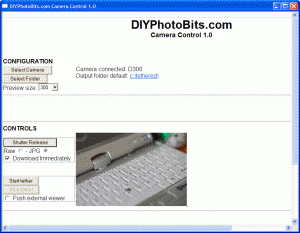
I haven’t added a lot of new features, this is more of a combination of existing stuff but you will notice:
Existing features maintained include:
Two of my scripts let you press a key on the keyboard, or click with the mouse, and remotely release the shutter. But just like the built in Windows Explorer technique for doing these they both only are able to trigger JPG, even if the camera is set to RAW.
Until today. It turns out this is not that hard to fix. But the programatic technique is a bit of a laugh; because Windows Image Automation does not officially support RAW the NEF files on my Nikon D300 are typed as being of “undefined” type. Unlike JPG files which WIA does know are JPG files and are typed appropriately.
So to get the WIA Take Picture command to get me a NEF I actually have to ask for a picture of type “undefined”! It’s amazing it works, I guess somewhere an engineer (I’m not sure Microsoft or Nikon) decided that undefined=NEF. I have no idea of this will also work with Canon, it might or it might not.

Anyway it works, and it opens up a whole range of possibilities I’ll be exploring soon with the scripting. But until then head over to the posts for those remote scripts and you can download the latest versions which support RAW.
(which is also good for table top still life. e.g. ebay shooting as well)
PS. Please please no religious RAW vs JPG comments. It’s a free world, people are entitled to the file format of their choice.