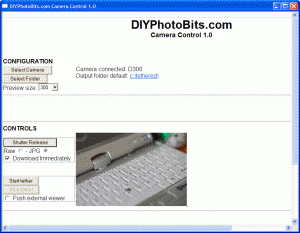Update: This is now obsolete for two reasons, firstly remote is built into windows, and secondly for advance use you have the DIYPhotobits.com Camera Control 1.0 application.
I wrote yesterday about why I need this script to be a remote shutter release for my Nikon D300 so today here are the details of what you need, and how to use it. Oh, and why not use one of the cheap 3rd party remotes
(e.g. Phottix N1
or Cleon N8), a real remote like a ML-3 or a MC-DC1 Remote cord? Well if I can DIY I’d always like to try that first!
Hardware (this is what I used, you can substitute some pieces of course):
- Long USB cable — doesn’t have to be that long but longer is more convenient
- One Thinkpad X31 — or any laptop with a USB port and a Wifi connection
- One Fujitsu Lifebook — or any other laptop with a Wifi connection
- Wireless access point — so you can connect from one PC to another
- Windows XP SP2 on both PCs
- Microsoft Windows WIA Automation
- The software Linked below
– RAW or JPG, you choose
– JPG only
Installation:
Copy the files into any folder on your PC, I suggest c:program filesremote but it’s up to you.
Usage:
- Make sure your camera is in USB PTP mode
- Plug the USB cable into the first laptop and into the camera, turn the camera on and cancel any pop-ups that occur for downloading etc
- Install the Windows WIA Automation DLL by running install.cmd (you only need to do this once)
- Run the script c:program filesremoteremote.wsf by double clicking it.
… and here’s the key thing that makes it wireless
- Now use your second laptop and use the built in Windows Remote Desktop function to connect to the first laptop over your wireless connection.
- To release the shutter on your D300 just click or use the enter key to press the “OK” button
Works with:
Nikon D300
Nikon D40
… and I presume would on any Nikon dSLR
Cost:
- Long USB cable $2
- Thankpad X31 $1,099
- Fujitsu Lifebook $1,507
- Linksys Wifi Access point $47
- Windows WIA Automation $0
- My script $0
- Total: $2,655
Or, if you already have all that hardware then :
Variation, remote but not wireless:
A very long mouse cable or keyboard cable could get you a similar effect with one laptop/computer – but that wouldn’t be so much fun now would it? Or how about a wireless keyboard or mouse?
And next:
And then this could be combined with the tethered shooting script – plus a “advanced to next image” script to get some good results, that’s the next thing to do on the scripting side.
Please let me know if you try this out and it works for you! I know this isn’t particularly easy to understand from reading the above, but you’ll find it easy if you try – and I’ll try to do a video some time to show how it works.
Update: The combined script that has the remote shutter release functionality here plus the tethered downloading I called the “Self Portrait Script” and you can download it
here .